Syncing with iCloud Paused Meaning: Full Guide to Fix and Resume iCloud Sync
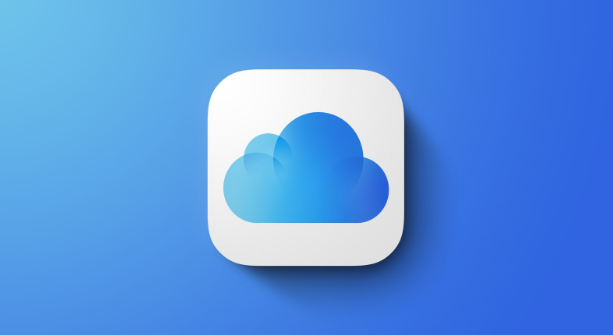
When you see the message “Syncing with iCloud paused” on your iPhone, iPad, or Mac, it can be confusing and frustrating. This alert means your device has temporarily stopped syncing data like photos, notes, or backups with iCloud. But don’t worry—this issue is easy to understand and fix once you know what’s happening behind the scenes.
What Does “Syncing with iCloud Paused” Mean
When your device shows “Syncing with iCloud paused,” it means iCloud temporarily stopped transferring your data between your device and Apple’s servers. This usually happens to save power, protect mobile data, or fix temporary connection issues. Once the conditions improve, syncing resumes automatically.
Syncing allows iCloud to keep all your files, photos, and settings identical across Apple devices. However, when it’s paused, recent changes may not update until the sync restarts. So, understanding why this pause happens is essential to keeping your data current.
Why iCloud Syncing Gets Paused
Several common reasons cause iCloud syncing to pause. Most are minor and temporary:
- Low Battery Power – If your device’s battery drops below 20%, iCloud stops syncing to preserve energy.
- Weak Internet Connection – iCloud requires a strong Wi-Fi or mobile data connection. If it’s unstable, syncing pauses.
- Storage Limit Reached – When your iCloud storage is full, sync cannot continue.
- Power Saving Mode Enabled – Low Power Mode disables background activities, including iCloud sync.
- Temporary iCloud Server Issues – Apple’s servers occasionally experience brief downtime, pausing sync across devices.
Each of these issues can be resolved with quick troubleshooting steps.
How to Resume iCloud Syncing
To get your sync working again, try these steps one by one. They address nearly every cause of a paused sync.
- Charge Your Device – Plug it into power and keep the screen on for a few minutes. Syncing usually resumes automatically.
- Connect to Stable Wi-Fi – Switch to a strong Wi-Fi connection to let iCloud restart data transfer.
- Check iCloud Storage – Go to Settings > iCloud > Manage Storage and delete unused backups or files.
- Turn Off Low Power Mode – Navigate to Settings > Battery and disable Low Power Mode.
- Restart the Device – A simple reboot often resets syncing functions.
If syncing doesn’t resume after these steps, you may need to sign out and back into iCloud.
Re-signing into iCloud to Fix the Pause
Sometimes, your device loses its connection to iCloud’s authentication system. Logging out and back in can refresh it.
- Open Settings on your iPhone or iPad.
- Tap your name at the top.
- Scroll down and select Sign Out.
- Wait a few minutes, then sign back in using your Apple ID and password.
- Once logged in, reconnect to Wi-Fi and allow iCloud to begin syncing again.
This process refreshes all cloud connections, resolving many sync-related pauses.
How to Prevent iCloud Syncing from Pausing Again
Keeping iCloud sync active helps you avoid data delays. Here’s how to prevent future pauses:
- Keep your battery charged above 20%.
- Stay connected to a trusted Wi-Fi network.
- Regularly check iCloud storage and delete unnecessary files.
- Avoid enabling Low Power Mode unless necessary.
- Update your device to the latest iOS or macOS version.
These small habits keep iCloud running smoothly and continuously syncing your data.
How to Check Syncing Progress
If you’re unsure whether syncing has resumed, check manually:
- Open Settings > iCloud > iCloud Backup or Photos.
- You’ll see a status indicator such as “Syncing…” or “Updated Just Now.”
- You can also visit Files > iCloud Drive to confirm recent uploads.
Once the status shows “Up to Date,” your device has successfully resumed syncing.
Does Paused Syncing Affect My Data
No, your data remains safe during the pause. iCloud simply halts transfers until conditions improve. Your existing files, photos, and backups remain intact. Once syncing resumes, your new data merges automatically with what’s already stored in the cloud.
However, if syncing stays paused for too long, recent changes like new contacts, messages, or photos won’t appear on your other devices. That’s why it’s important to resolve the pause quickly.
Advanced Fix: Reset iCloud Settings
If nothing else works, a reset may be needed to clear background sync errors.
- Open Settings > General > Transfer or Reset iPhone.
- Tap Reset > Reset Network Settings.
- After rebooting, reconnect to Wi-Fi and sign into iCloud again.
This reset clears network glitches that might block data synchronization.
Tips for Better iCloud Performance
To improve iCloud syncing reliability, try these expert tips:
- Avoid uploading large files when on mobile data.
- Keep automatic backups scheduled overnight.
- Use Apple’s official storage plans to avoid capacity limits.
- Maintain at least 10–15% free storage space on both your device and iCloud.
- Regularly restart your device to refresh background services.
Following these tips helps ensure your iCloud system runs efficiently and without interruptions.
Conclusion
When “syncing with iCloud paused” appears, it’s a temporary delay—not a serious issue. With quick fixes like charging your device, connecting to Wi-Fi, or turning off Low Power Mode, you can easily resume syncing. Keeping your iCloud updated ensures smooth performance and safe data backup across all devices.
Stay proactive—monitor your storage, check your connections, and make sure your iCloud is always working in the background. Start troubleshooting today and keep your data in sync effortlessly.
FAQs
- Why does my iPhone keep saying syncing with iCloud paused?
This usually means your device is conserving battery or has a weak connection. It’s a temporary state that resumes once conditions improve. - How long does iCloud stay paused?
It depends on the issue. Once your battery charges or Wi-Fi reconnects, syncing often restarts within minutes. - Will I lose data when syncing is paused?
No, your existing data remains safe. iCloud simply delays uploading new data until syncing resumes. - Can I force iCloud to resume syncing manually?
Yes. Open Settings > iCloud and ensure you’re connected to power and Wi-Fi. Then, toggle the syncing feature off and on. - What if iCloud sync never resumes?
If syncing remains paused after basic troubleshooting, sign out of iCloud and sign back in, or reset network settings to refresh connections.



